Once a backup has been successfully completed, you are able to restore your database from your Sucuri Backups Dashboard. From anywhere within your Sucuri dashboard, click on "Website Backups" towards the top middle of your screen, then choose the card for the website.
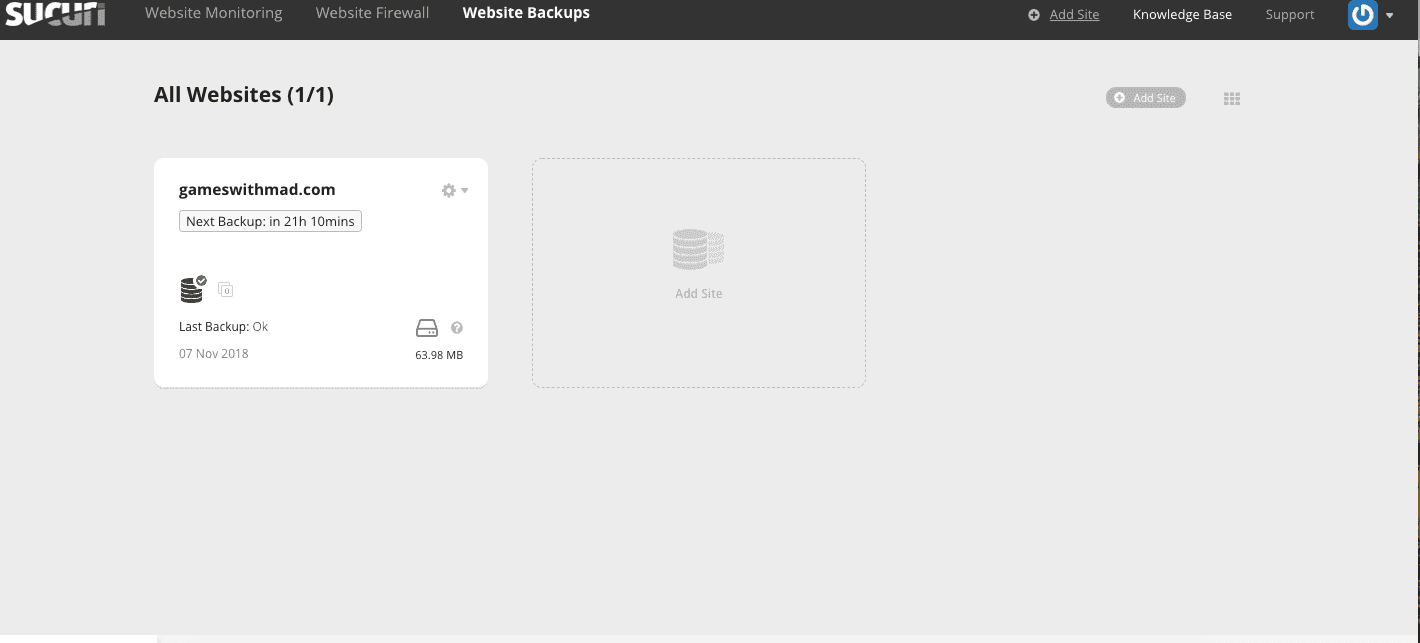
Next, click the “Restore Options” button on the row corresponding to the desired backup date you wish to restore.
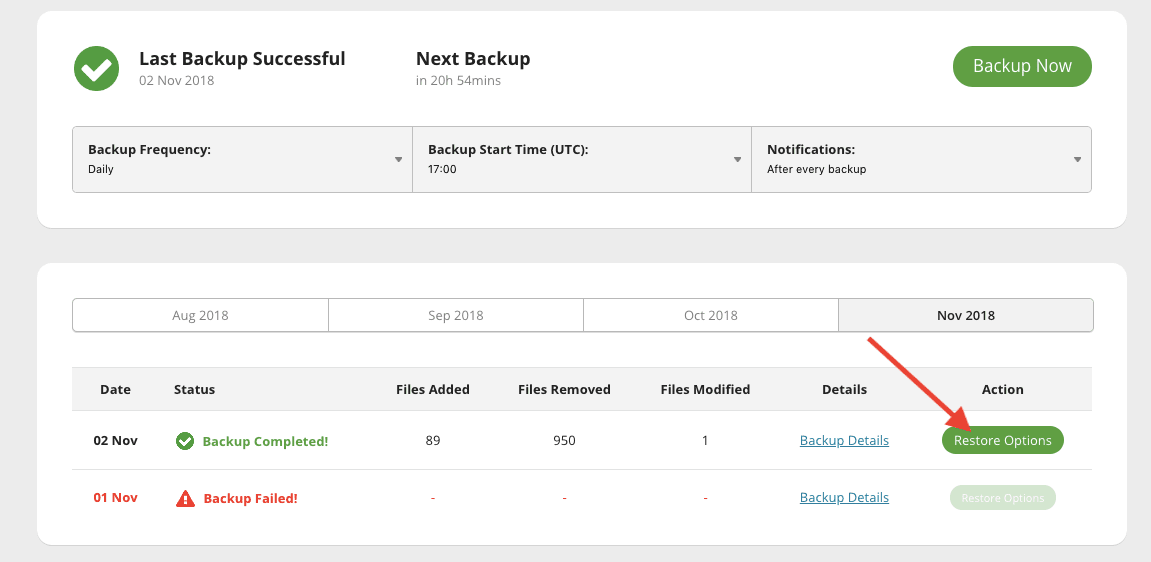
Next, click the Auto Restore Database button. If you simply need to download a copy of the database backup, then click the link below the button instead.
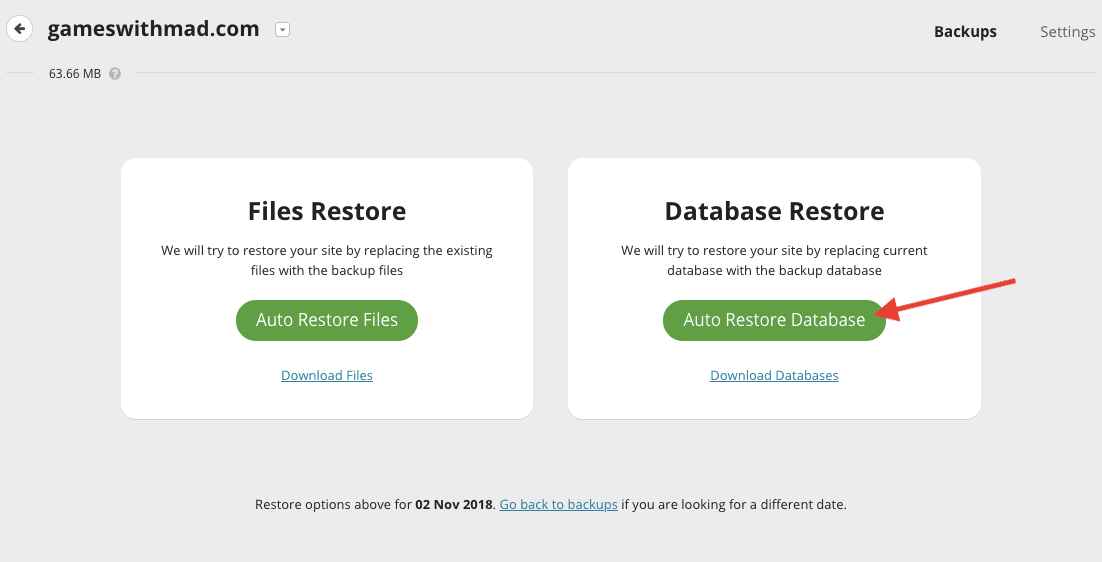
A smaller window will appear. Make sure to check the “I agree with overwriting the database” box. Then, click the Restore button.
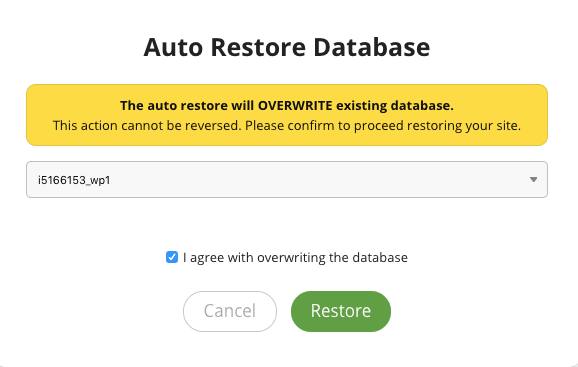
The site will redirect back to the Backups Dashboard and the restore will show as in progress.
