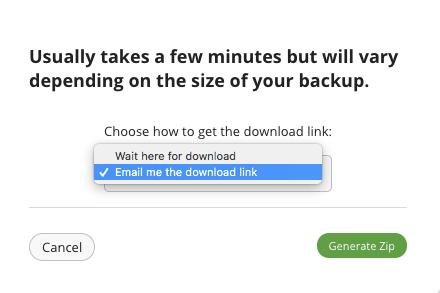Once a backup has been successfully completed, you are able to download a copy of your files from your Sucuri Backups Dashboard. From anywhere within your Sucuri dashboard, click on "Website Backups" towards the top middle of your screen. Then, choose the card for the website.
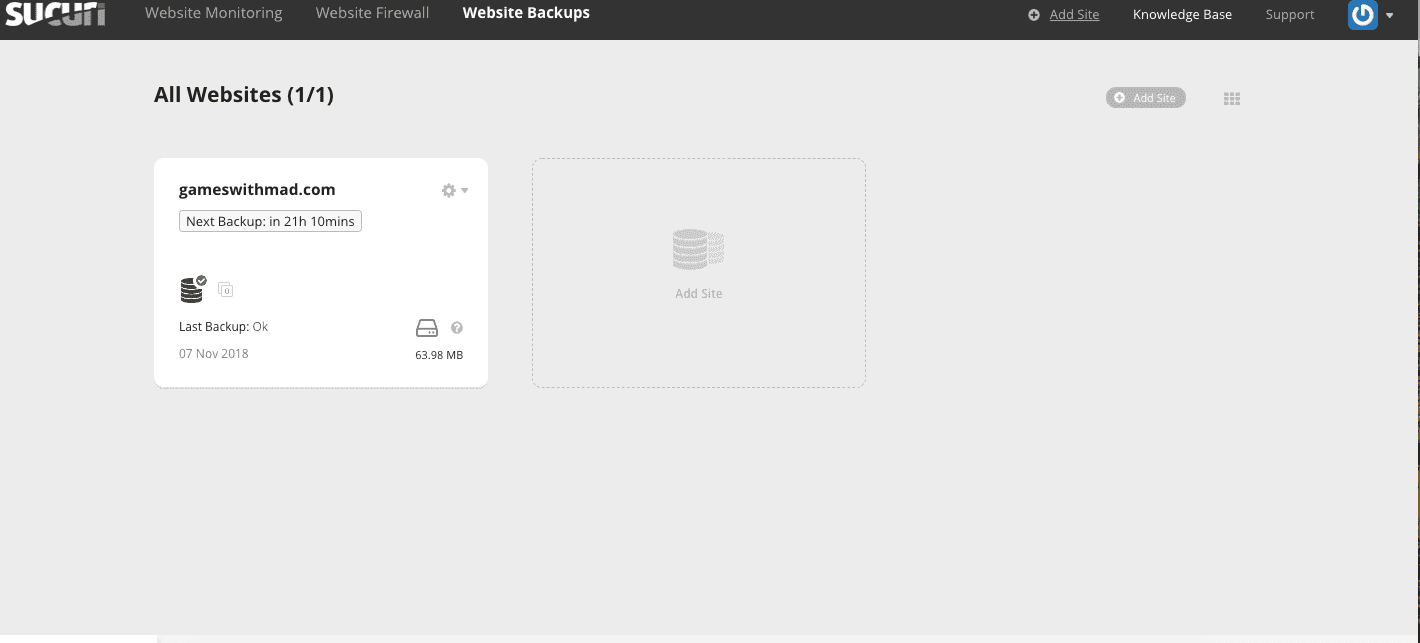
Next, click the “Restore Options” button on the row corresponding to the desired backup date you wish to restore.
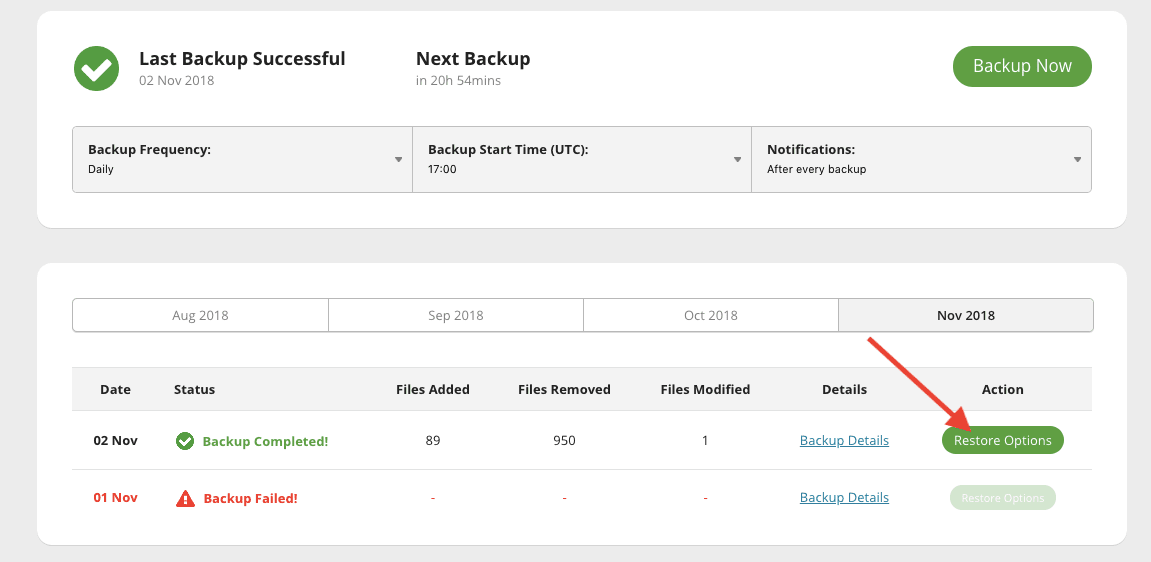
Next, you will click on the Download Files link.
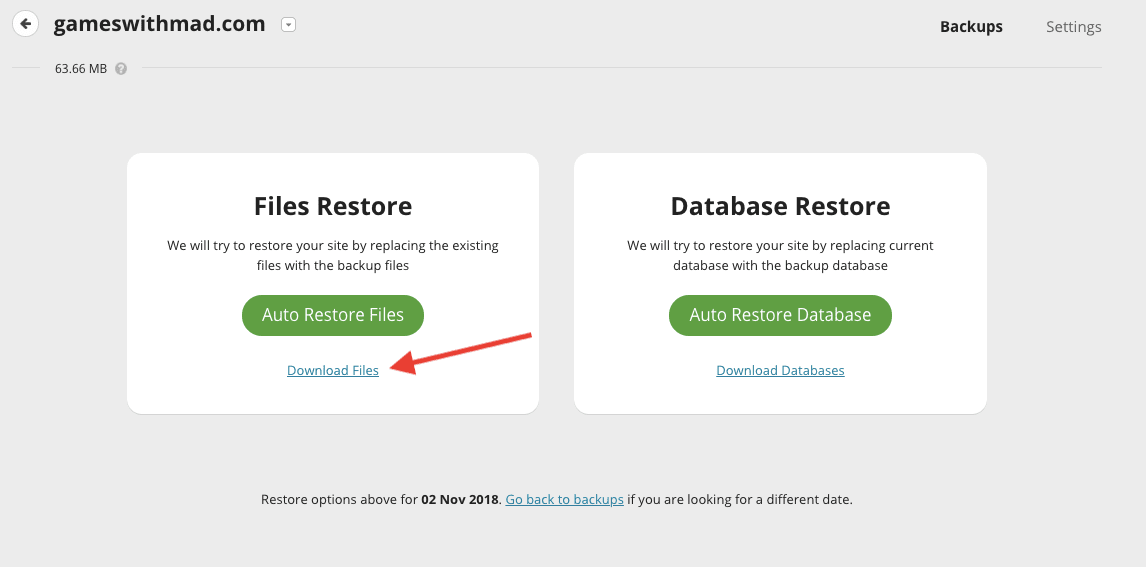
Here you will see all of the individual files that were backed up. On this screen, you can either press the Download All Files link at the bottom of the screen, or first choose the specific files you wish to download on the left using the checkboxes. Then, press the Confirm Selected Files button located at the bottom of the page.
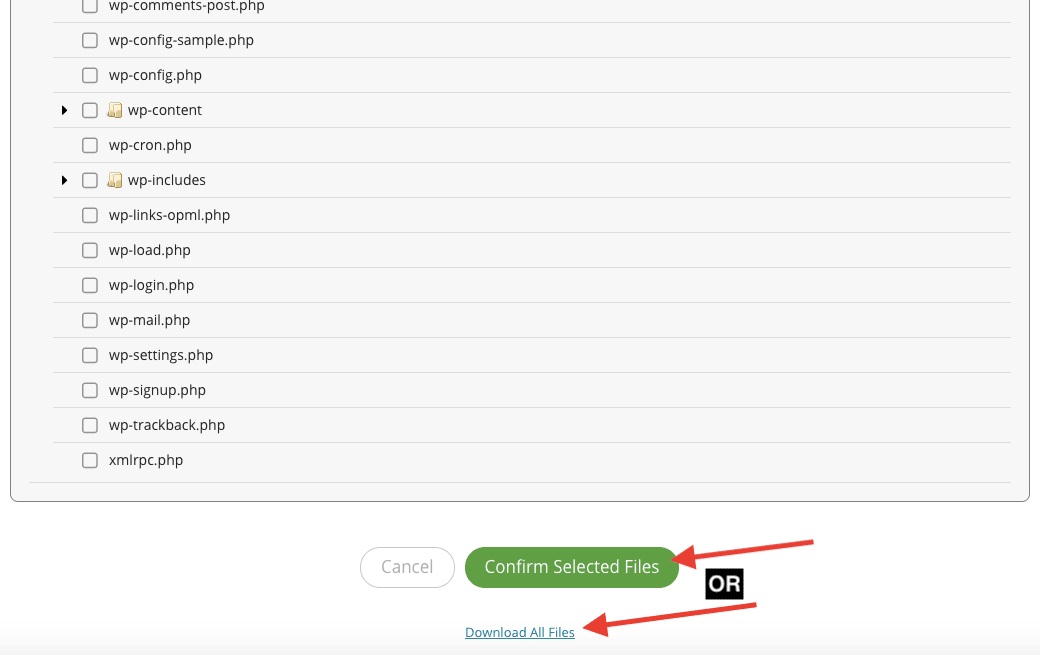
A smaller window will appear. Use the drop-down option to decide whether you would like to have the files saved to your computer or emailed to you. Then click the Generate Zip button.