A number of our tools require some level of server level access to your web server. This can be achieved via FTP, SFTP, or SSH protocols. These protocols allow for data to be transferred between two different machines. The preferred protocol will always be SFTP or SSH but more often than not either the host does not offer it, its offered for a fee, or the website is unfamiliar with how to create these access points.
That’s ok, because we’ve compiled this quick tutorial on the creation of an FTP account specifically for GoDaddy users.
A File Transfer Protocol (FTP) account will allow us to access your website’s files. The FTP credentials we need to connect to your site are:
- FTP server (host)
- Port (default is 21)
- Username
- Password
Log Into Your Godaddy Account
- Login to your Account Manager and click on Web Hosting.
- Log in using your username or the Customer ID. GoDaddy would have emailed to you.
-
Under your website, click Manage.
-
Scroll to the Files section and click FTP Accounts.
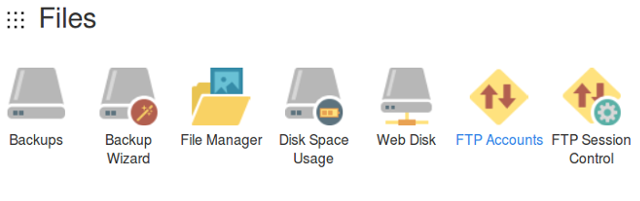
- Under Add FTP Account, type the username you wish to use in the Login and Password.
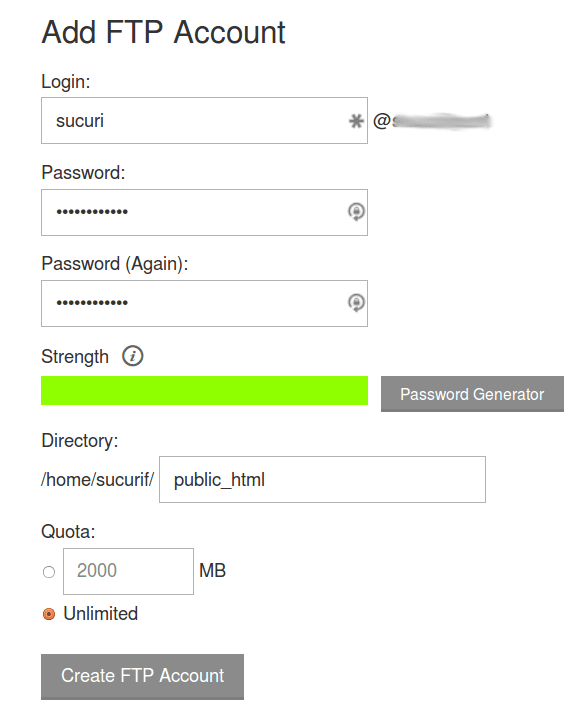
- For the Directory, use /public_html
- GoDaddy automatically adds a subdirectory that needs to be removed, or we won’t be able to access your site.
-
Click Create FTP Account, then scroll down to the new account.
-
Under the Actions column, click the globe icon next to the new account you created.

- Note the FTP username, FTP server, and the password you chose for the new account.
