A number of our tools require some level of access to your web server. This can be achieved via FTP, SFTP~ or SSH protocols. The preferred protocol will always be SFTP or SSH but sometimes, its only offered for a fee, or the host is unfamiliar with how to create these access points.
We’ve compiled this quick tutorial on the creation of an FTP account specifically for Network Solutions users.
A File Transfer Protocol (FTP) account will allow us to access your website’s files. The FTP credentials we need to connect to your site are:
- FTP server (host)
- Port (default is 21)
- Username
- Password
Log Into Your Network Solutions Account
- Log into your Network Solutions Administrative Panel
- Log in using your email address or User ID.
- Under My Hosting Packages click FTP User/Pwd

- In the bottom right under FTP User Accounts, click the Add button

- Under Create FTP Account, type an FTP User ID (must be unique in the Network Solutions system and at least 9 characters long) and FTP Password.
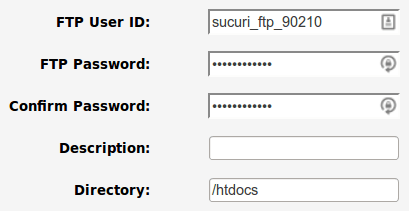
- For the Directory, do not change it from /htdocs
- We need full access to your website’s content.
-
Click Ok.
-
Note the FTP Server/Host Address listed under Your FTP Account Information, as well as the FTP User ID and Password you chose for the new account.
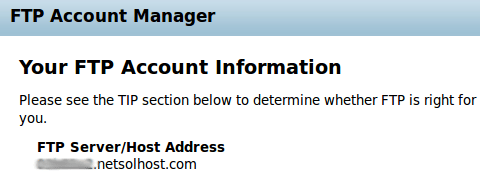
Was this article helpful?
