A number of our tools require some level of access to your web server. This can be achieved via FTP, SFTP~ or SSH protocols. The preferred protocol will always be SFTP or SSH but sometimes, its only offered for a fee, or the host is unfamiliar with how to create these access points.
We’ve compiled this quick tutorial on the creation of an FTP account specifically for MediaTemple users.
A File Transfer Protocol (FTP) account will allow us to access your website’s files. The FTP credentials we need to connect to your site are:
- FTP server (host)
- Port (default is 21)
- Username
- Password
Log Into Your MediaTemple Account
- Log into your MediaTemple Administrative Panel
- Login using your domain and email address.
- Select your domain under Services.
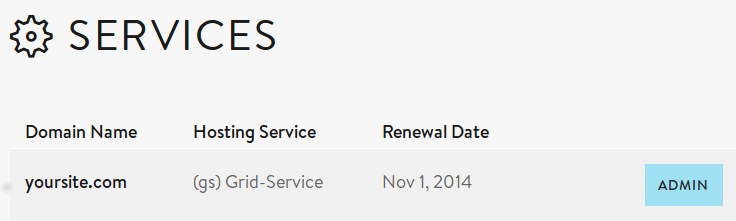
- Click View Your Guide under the Server Guide option.
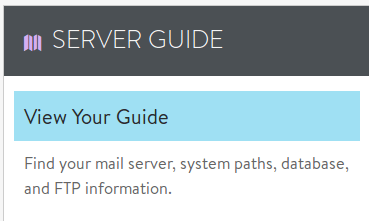
- Note the Access Domain listed, this is your FTP Server.
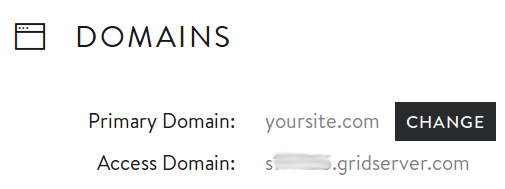
- Click Back to Control Panel and select Add/Edit Email & FTP Users under the Email section.
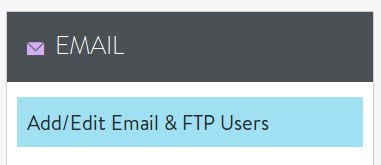
- Click the Add New button.
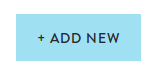
- Under Add Email User, type an Email address / Username, a Short Description and a Password.
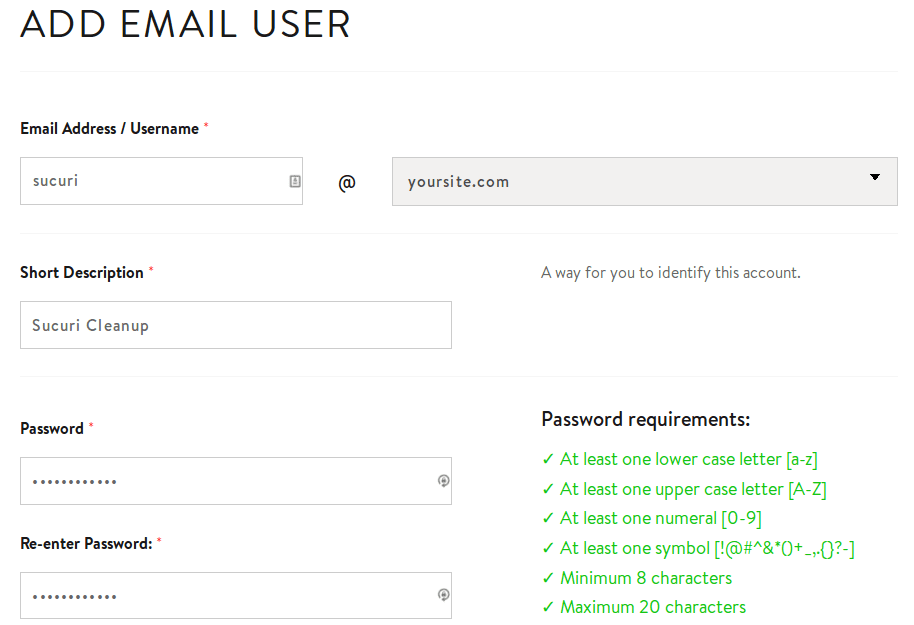
- Scroll down and check the box to Enable FTP Access.
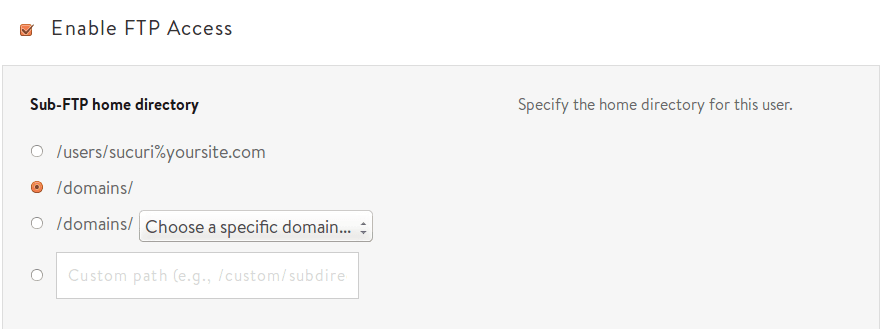
- For the Sub-FTP home directory, select /domains/ and then click Save.
- MediaTemple automatically creates a subdirectory for new FTP users. This option must be changed, or we won’t be able to access your site.
- Provide us with the Access Domain as your FTP server, as well as the Username and Password you chose for the new account.
Was this article helpful?
