A number of our tools require some level of access to your web server. This can be achieved via FTP, SFTP or SSH protocols. The preferred protocol will always be SFTP or SSH but sometimes, its only offered for a fee, or the host is unfamiliar with how to create these access points.
We’ve compiled this quick tutorial on the creation of an FTP account specifically for HostGator users.
A File Transfer Protocol (FTP) account will allow us to access your website’s files. The FTP credentials we need to connect to your site are:
- FTP server (host)
- Port (default is 21)
- Username
- Password
Log Into Your HostGator Account
- Log into your HostGator cPanel: https://[your domain]:2083
- You can find your cPanel link, username and the password in your HostGator welcome email.
- Scroll to the Files section and click FTP Accounts.
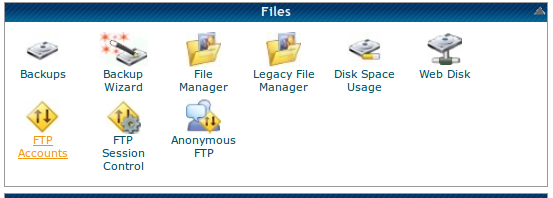
- Under Add FTP Account, type a username in the Login and and password in the Password sections.
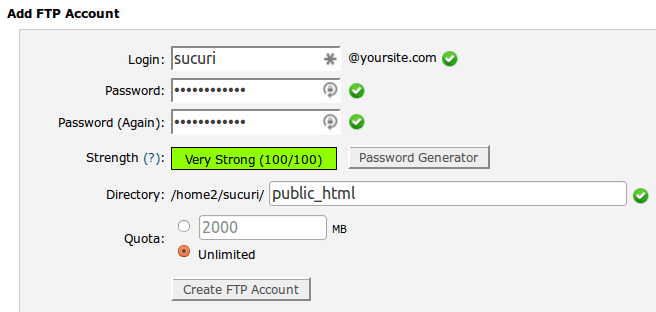
- For the Directory, use /public_html
- HostGator automatically adds a subdirectory that needs to be removed here, or we won’t be able to access your site.
-
Click Create FTP Account, then scroll down to the new account.
-
In the Actions column, click Configure FTP Client next to the new account you created.
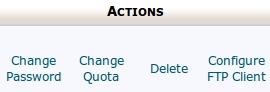
- Note the FTP username, FTP server, and the password you chose for the new account.
Was this article helpful?
