A number of our tools require some level of access to your web server. This can be achieved via FTP, SFTP~ or SSH protocols. The preferred protocol will always be SFTP or SSH but sometimes, its only offered for a fee, or the host is unfamiliar with how to create these access points.
We’ve compiled this quick tutorial on the creation of an FTP account specifically for InMotion users.
A File Transfer Protocol (FTP) account will allow us to access your website’s files. The FTP credentials we need to connect to your site are:
- FTP server (host)
- Port (default is 21)
- Username
- Password
Log Into Your InMotion Account
- Log into your InMotion Administrative Panel
- Log in using your email address.
- Scroll to the section with your site name,click cPanel, and log in with your email address.
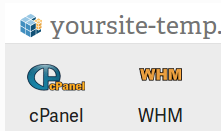
- Scroll down to the Files section and click FTP Accounts.
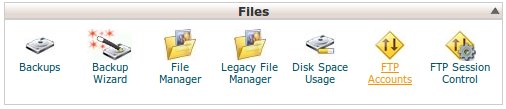
- Under Add FTP Account, type a Login and Password.
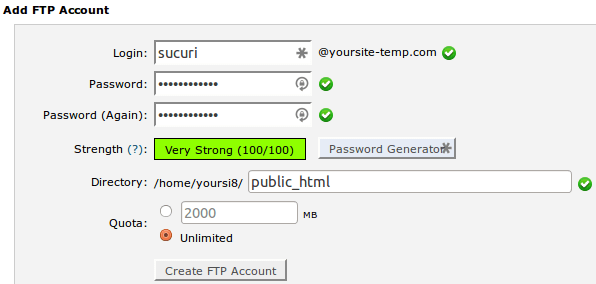
- For the Directory, use /public_html
- Inmotion automatically adds a subdirectory that needs to be removed, or we won’t be able to access your site.
-
Click Create FTP Account, then scroll down to the new account.
-
Under the Actions column, click Configure FTP Client next to the new account you created.
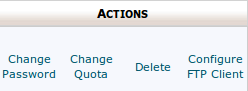
- Note the FTP username, FTP server, and the password you chose for the new account.
Was this article helpful?
