A number of our tools require some level of access to your web server. This can be achieved via FTP, SFTP~ or SSH protocols. The preferred protocol will always be SFTP or SSH but sometimes, its only offered for a fee, or the host is unfamiliar with how to create these access points.
We’ve compiled this quick tutorial on the creation of an FTP account specifically for SiteGround users.
A File Transfer Protocol (FTP) account will allow us to access your website’s files. The FTP credentials we need to connect to your site are:
- FTP server (host)
- Port (default is 21)
- Username
- Password
Log Into Your SiteGround Account
- Log into your SiteGround Administrative Panel
- Log in using the username that SiteGround emailed to you.
- Click My Accounts and then click the cPanel button.
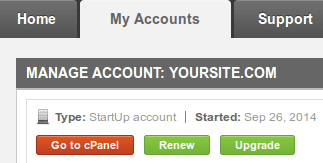
- Scroll down to the Files section and click FTP Accounts.
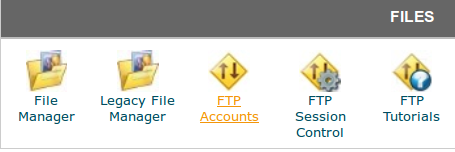
- Under Add FTP Account, type a username and password.
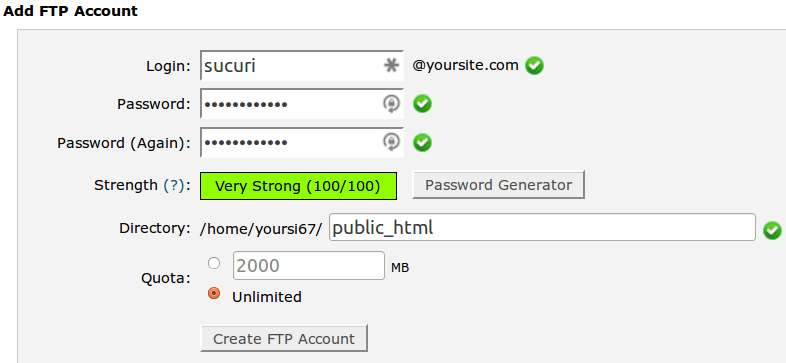
- For the directory, use /public_html
- SiteGround automatically adds a subdirectory that needs to be removed, or we won’t be able to access your site.
-
Click Create FTP Account, then scroll down to the new account.
-
Under the Actions column, click Configure FTP Client next to the new account you created.
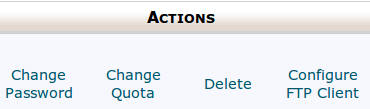
- Note the FTP username, FTP server and the password you chose for the new account.
Was this article helpful?
