- The first step in sending Sucuri monitoring alerts to Slack is to get your Slack webhook:
- Choose your Slack channel.
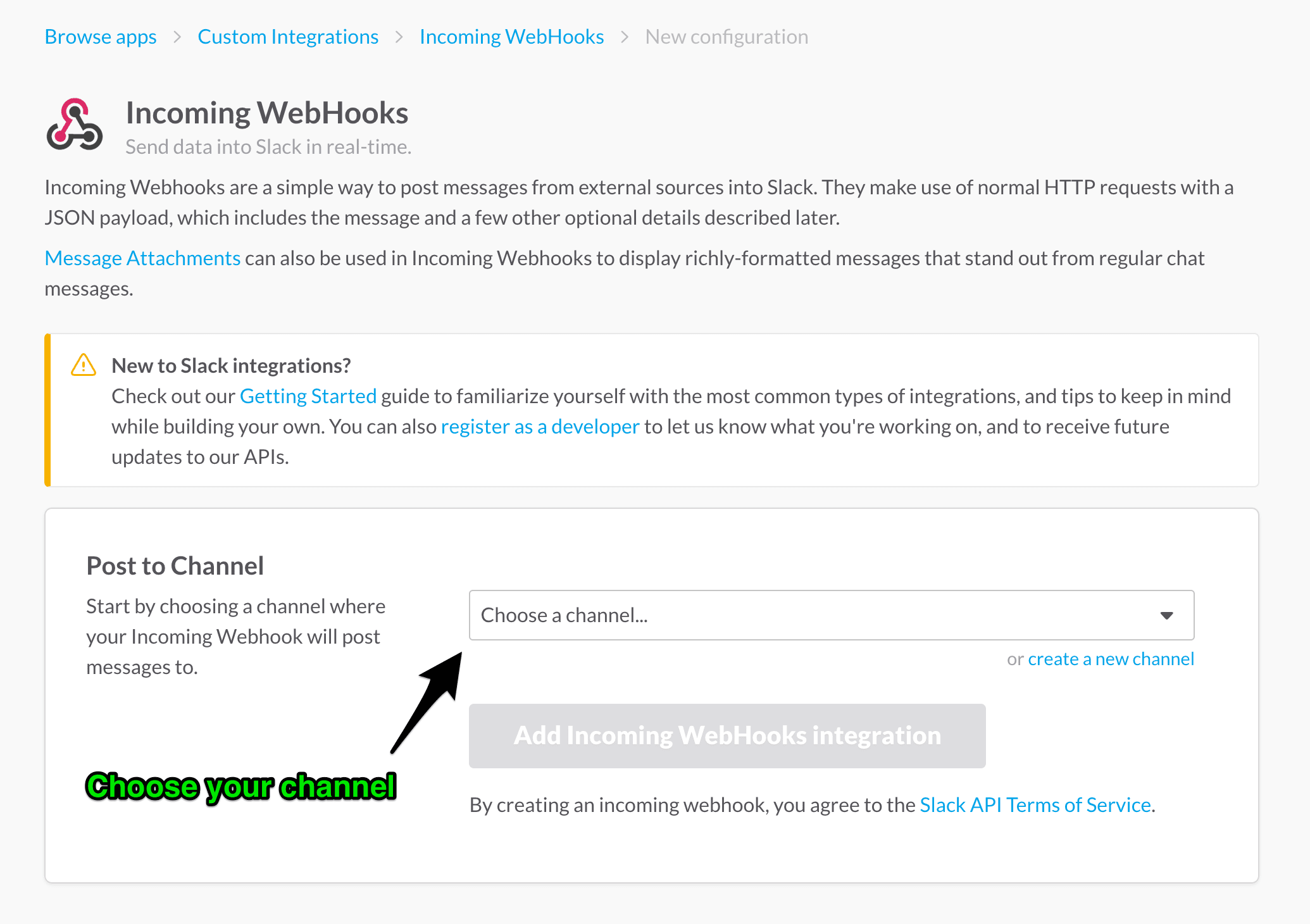
- Click Add Incoming WebHooks integration
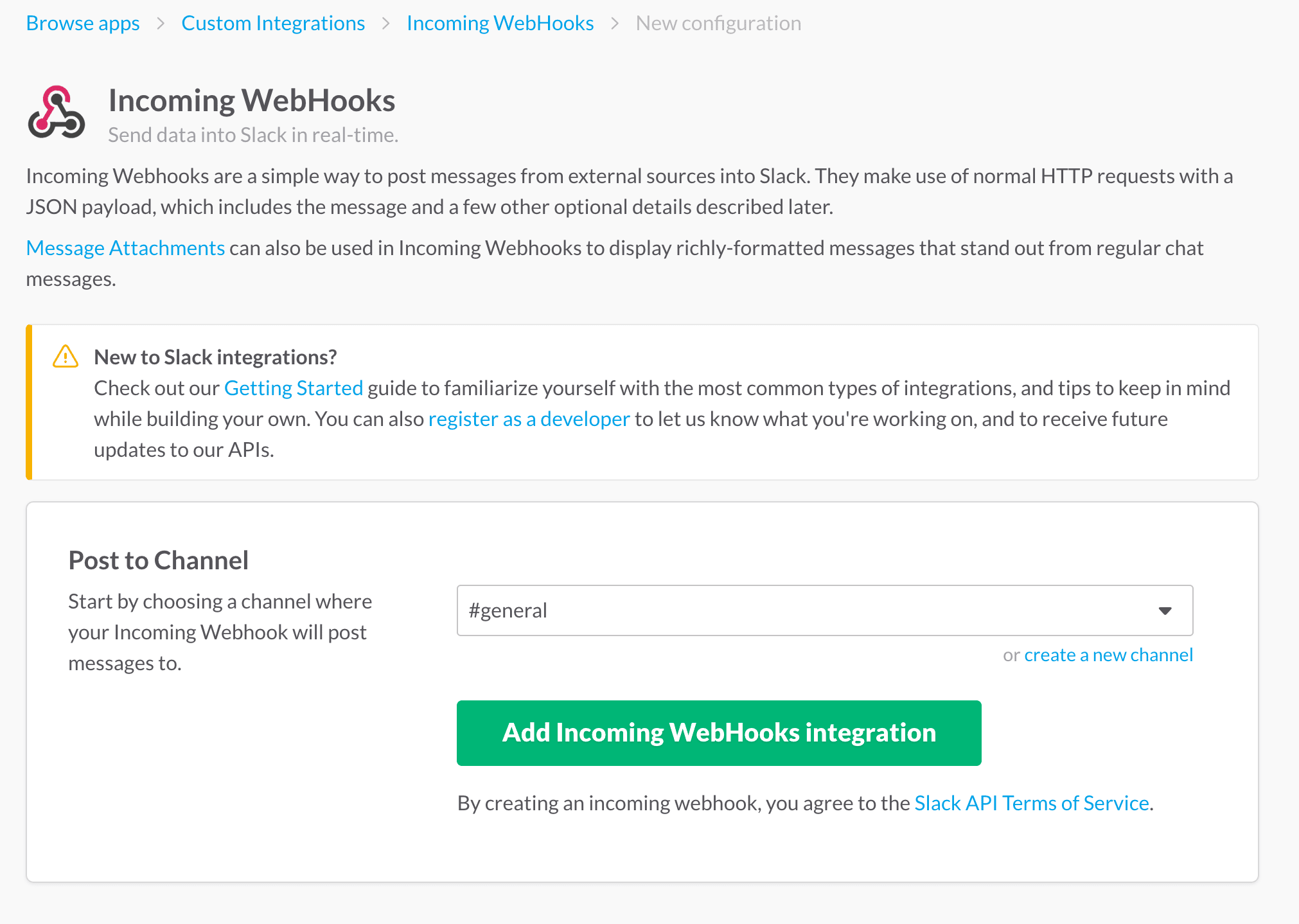
- Copy your Slack webhook.
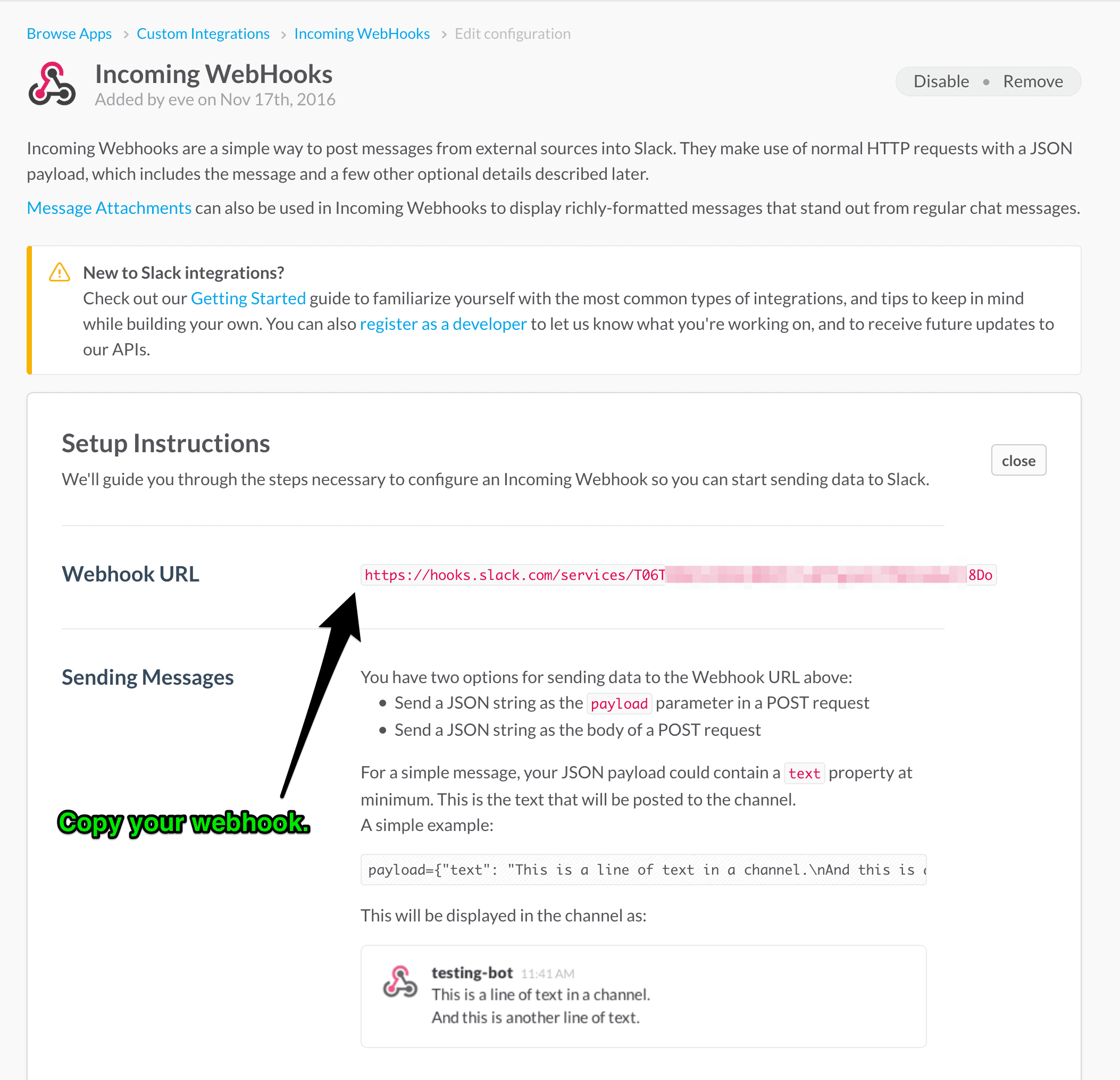
- Paste your Slack webhook into your Sucuri Slack Alert settings. Click Add Slack Account
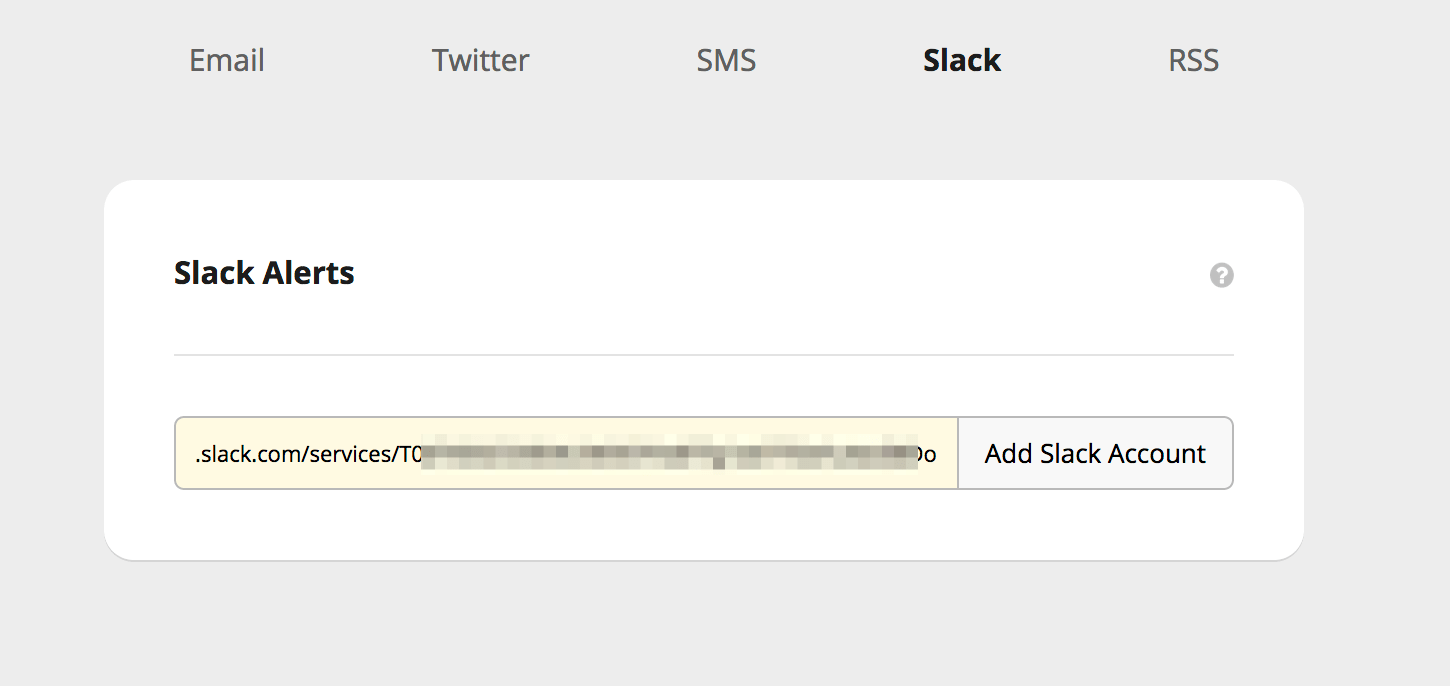
- Check your Slack channel for the Slack alerts enabled message.

That’s it! You did it!
Was this article helpful?
