If you are getting the Sucuri error page, such as the one below when visiting some pages on your site, you can simply whitelist these pages in the Sucuri Firewall settings and the errors will go away.
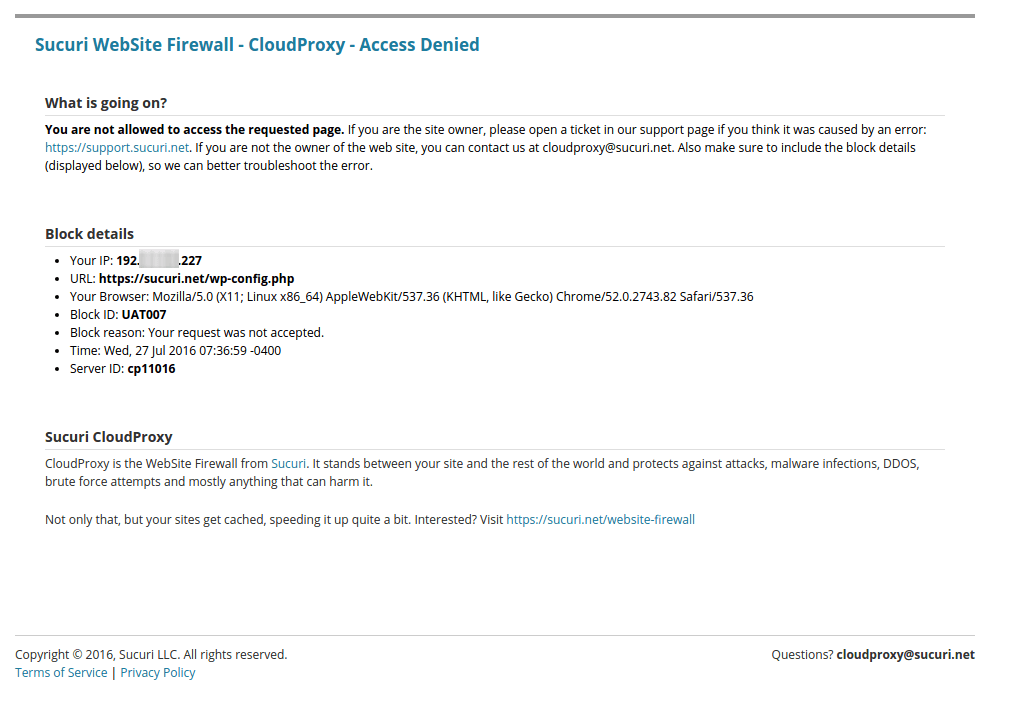
It is recommended to whitelist the page only if it needs to be accessible for all of your visitors. If it is occurring in the admin area of your site, it is best to Whitelist your IP address.
How to Whitelist a File/Folder
- Click here and under the Whitelist URL Paths section in your selected site, you will be able to whitelist the file/folder that you want to.
- If you add
/wp-content/yourplugin/somefile.php, that specific file will be whitelisted.
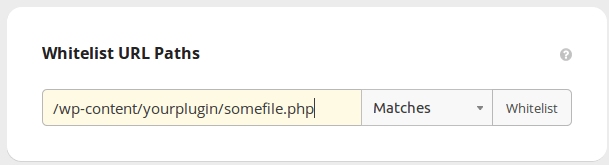
Keep in mind that whitelisting a file/path must be considered a temporary solution. You should investigate why that file/path is being blocked and find a workaround. We cannot disclose the filter’s logic, but you can read more about the block on our Signature section and about the Secure Coding Practices on the OWASP website.
Whitelist a File/Folder Using the Audit Trails
- Click here to go to the Audit Trails page and click on the URL that was blocked.
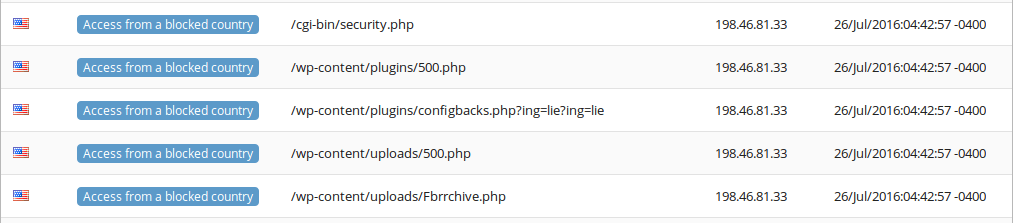
- Under the Resource Path section, click on Whitelist.
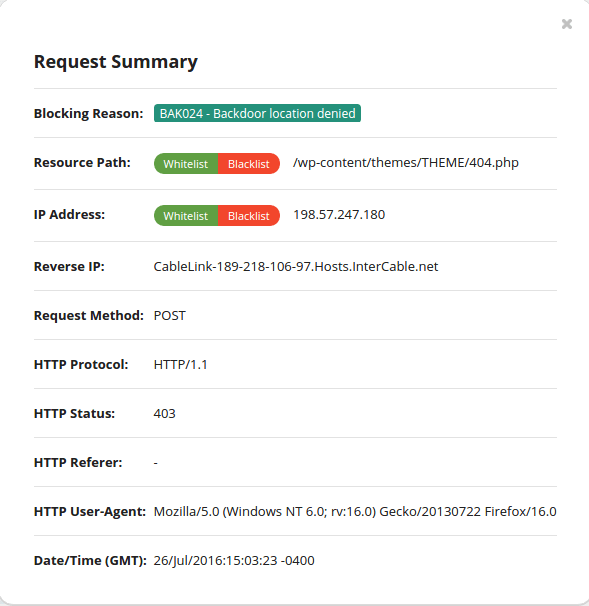
That’s it!
